Have you ever wondered whether the reports shown in google analytics include your view count too? Yes of course it do take it into account, if you have not asked google analytics to exclude your view, explicitly. So how to ask google analytics, not to take your own views into account and exclude them from the report.
Here is the step by step guidance to do it.
Step 1
To exclude your count, you should first find your IP address of your computer to tell Google Analytics to avoid that particular IP address from counting into the report. So, let me tell you how to find your IP address, if you are not aware of it.
I follow two ways to find my IP address of the system. One is, with the help of a website named http://www.whatismyipaddress.com/. When you go to this site, it will automatically show you the details, just in the homepage. You don't need to do anything like giving an input or filling a form. Just open the address in the browser and you will get your IP address.
 |
| Mythili Kannan_What is my IP address |
 |
| Mythili Kannan_Click on Run Button |
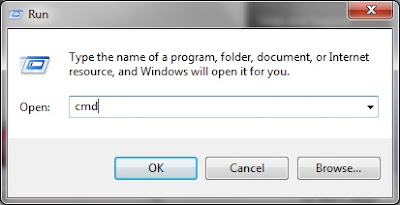 |
| Mythili Kannan_CMD_command Prompt |
 |
| Mythili Kannan_IPCONFIG_IP Address |
Step 2
Login into your Google Analytics website. In the homepage, you will see the list of websites / blogs that you have added for the analyze purposes. On the right side of the blog (for which you want to exclude your own view count), you will find an edit button. Click on it.
 |
| Mythili Kannan_Edit Google Analytics |
Step 3
Scroll down to the lower portion, in the page you got to edit. You will see a "Add Filter" option.
 |
| Mythili Kannan_Add filter in Google Analytics |
A new page opens, where you have the option to include or exclude domains / IP address from the google analytics report. Give a name for the filter. Select Filter type as "Exclude", "Traffic from the IP Addresses" and "they are equal to" in the options respectively. Fill in your IP address (which you found by following step 1) in the column given and click on "Save Changes".
 |
| Mythili Kannan_Exclude IP address_Google Analytics |
You can see your new filter added to the list.
 |
| Mythili Kannan_MyIP_Filter Added |
NOTE: You have to frequently check your IP address, as it may change, if your computer has the DYNAMIC IP Address. IP Address will not change for those who have STATIC IP Address. So, check it every now and then, and update your filter with the new IP address.
Done. Now, your google analytics report will not take your views into account and give a false view count. So, why you should do all these work of excluding your views?
Because, many people who didn't exclude their view from account used to say "I had 200 views for my blog as per google analytics report. But I couldn't see any improvement in my AdSense earnings", without knowing that 180 views are from their own IP (which means, no earnings) and just 20 views came from outside. By excluding your own views, you will have the accurate idea of what the real view count happened for your websites / blogs.
No comments:
Post a Comment